Today,
We are going to talk about Facebook event tracking.
If
you are running a campaign on Facebook then without tracking. Then indirectly
you are wasting your money. Here Below you can see the result if you are not
using event tracking. If we talks about eCommerce then it's mandatory to track
your audience.
If
we are not tracking our audience then we don't have any idea of our audience.
That which audience is best for us.
If
we are tracking our audience then we can track. Which age group is best for our
business
Eg:
Age Group, Gender, Location, Product View, Purchase
We
can track all above if we are tracking. How can we track it. Let talks about
it.
First
you have to login into your account, Then go to Facebook ad manager
Here
In setting option you can find pixel option below the event manager. Now Firstly
we will create the pixel code for the website. It will implement in the website
header part. Here you can do it with yourself or with your developer. It's the
basic one we are use it for every ad account. Here also a limit of creating
Facebook pixel code. We can create only 10 pixel code from single ad account.
When
you will implement the pixel code in the website. Then you can check in your ad
account. If its active then here you will find green button. But if any case
its inactive then you will find red button.
Now
lets talk about advance option -
How
can I track Purchase, Product view, Checkout, Add to cart users.
So
This is the advance option, Which are going to do it.
Here
In above image you can see the advance option tracking. Now I am going to tell
you.
How
to track add to cart user Specific product view
user & last Purchase user.
Here
below I shared add to cart script with you. Values are variables. Now all the
work from here of developer. Now developer do it with itself.
<script>
fbq('track', 'AddToCart', {
value: 200,
currency: 'INR',
});
</script>
Code
will be place add to cart page.
Product
View User -
<script>
fbq('track', 'ViewContent', {
value: 200,
currency: 'INR',
content_type: 'product',
});
</script>
This
code will be place on product view page.
Same
as well as for Purchase User
<script>
fbq('track', 'Purchase', {
value: 200,
currency: 'INR',
content_type: 'Product',
});
</script>
You
can do it with yourself . You can track what you want to track just follow
these above simple steps -
Now
tracking part has been completed. But what next -
Now
our next part is it that where we can find the data of our users.
In
facebook insights we can find all the data of our users. We don't need any
third party toll to track the user data.
I am aditya sharma from delhi. I have more then 2 yrs
experience in Google Adword Expert. If you have any Inquiry related to paid campaign
in any platform. You can contact me on adityasharmappcexpert@gmail.com
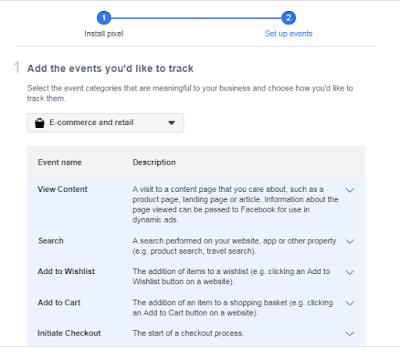

No comments:
Post a Comment